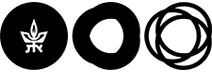מדריך POWER
Power is a Linux cluster system running CentOS (at the moment, most of the nodes are running version 7.3, others 6.8). The cluster consists of a single head node (power), and more than 250 compute nodes (some with 16GB, others with 36GB or even 600GB memory) 8 to 32 cores each. Users belonging to netgroup 'power' can login and run their batch jobs on it.
The Faculty Computer Coordinators can change their netgroup from general to power.
Users’ jobs are executed on the compute nodes (compute-0-0 – compute-0-249) under control of a queuing system (PBSPRO). Users are able to logon to the head node, power, via ssh (where their home directory is mounted from the CC filer, the same as on the other CC servers) and submit their jobs to the batch system.
Power cluster and pbspro queueing system
PBSPRO main commands
The public queues are: short, inf, hugemem, parallel, pub-interactive, gpu.
short – better be used to jobs, which do not require a lot of memory, and do not last more than 24 hours
inf – better be used to long jobs (may last weeks)
hugemem – best to be used when your job requires relatively a lot of memory
parallel – best to be used when your job need to use more than one core
pup-interactive – used for interactive jobs
gpu – this queue’s purpose it to enable running hobs, which required gpu processing
A good reference can be found in link http://www.pbsworks.com/documentation/support/PBSProUserGuide10.4.pdf
Start with one of the below commands:
ssh <username>@power
ssh power -l <username>
Create a batch job script, for example, file named script that contains the following lines:
#!/bin/bash
cd executables
./a.out
Send the script to be executed in one of the existing queues, for example, to queue ‘short’:
qsub -q short script
The number which is returned from this command is the job id that was assigned to the new job:
6770818.power.tau.ac.il
You can see the status of your executing jobs by executing:
qstat -u <username>
Which lists all the jobs running or being queued for the specified user.
Job status may be mainly one of the following:
- Q – queued (waiting for its run)
- R - running
You can see the status of all the executing jobs by executing:
qstat
To see the current available queues and their cputime and memory limits, execute:
qstat –q
To see the status of a specific job, you may run:
qstat -f <job number>
Some of the queues are private, accessible to a predefined group of users, other are public, open to all the users of power.
More detailed information on any queue limits may be viewed by:
qmgr -c "list queue queuename"
For example:
qmgr -c "list queue short"
Default queue limits are enforced unless specified otherwise (up to max values) on 'qsub' command, using flag ‘-l’ (small ‘L’), according the following format:
qsub -q <queue> -l<attribute=limit,attribute=limit,.. <script>
For example:
qsub -q hugemem -lpmem=2000mb,pvmem=3000mb <script>
qsub -q hugemem -lmem=14gb,pmem=5gb,vmem=20gb,pvmem=20gb <script>
qsub -q gpu -lngpus=1 <script>
qsub -q parallel -lnodes=1:ppn=4 <script>
While:
mem - refers to maximum amount of memory to be allocated
pmem - refers to maximum amount of memory to be allocated per process
vmem - refers to maximum amount of virtual memory to be allocated
pvmem - refers to maximum amount of virtual memory to be allocated per process
nodes - number of required nodes (servers)
ppn - number of required cores (within a node)
ngpus - number of required gpus (exists only for queue gpu)
The standard output and standard error files will be written by default at the end of the execution to files in your home directory: script.o#n and script.e#n (where #n is the job number given to your job by the batch queueing system).
To delete a job, use the qdel command:
qdel <job number>
PBSPRO file parameters
The script to be run may have additional commands which are directions to the scheduler, instead of adding parameters to the qsub command line.
Explanations regarding PBS script directives can be found at: https://www.osc.edu/supercomputing/batch-processing-at-osc/pbs-directives-summary
For example, instead of specifying ‘qsub –q hugemem …’, one may add ‘#PBS –q hugemem’ to the script to be executed. Like in the below script, named ‘script.sh’, which can be run using the command: ‘qsub script.sh’
|
#!/bin/bash #PBS -l walltime=1:00:00 #PBS -l nodes=1:ppn=4,mem=400mb ./my application |
Running matlab example
In this example there are 3 files:
myTable.m ⇒ This matlab file calculates something
|
function [] = myTable() fprintf('=======================================\n'); fprintf(' a b c d \n'); fprintf('=======================================\n'); while 1 for j = 1:10 a = sin(10*j); b = a*cos(10*j); c = a + b; d = a - b; fprintf('%+6.5f %+6.5f %+6.5f %+6.5f \n',a,b,c,d); end end fprintf('=======================================\n'); |
my_table_script.sh ⇒ This script executes the matlab program. Need just to run qsub with this script
|
#!/bin/bash #PBS -e /tmp/dvory/matlab/output #PBS -o /tmp/dvory/matlab/output #PBS -l mem=5000mb #PBS -q hugemem hostname cd /a/home/cc/tree/taucc/staff/dvory/matlab matlab -nodisplay -r "myTable()" |
run_in_loop.sh ⇒ However, one may also generate many jobs with this file
|
#!/bin/bash for i in {1..100} do qsub my_table_script.sh done |
Running my job is with the command:
./run_in_loop.sh
Interactive session
Interactive sessions (line mode) are enabled, using flag ‘-I’ (a big ‘i'):
qsub -I <command>
(without adding a script name)
Interactive sessions with X window
To enable opening an x window (such as matlab window, or math window)
This may be enabled using the commands below:
- Login to power.tau.ac.il with ‘X’:
ssh -X -l <username> power.tau.ac.il
- Then use the qsub command with ‘-X’:
qsub -I -X -q <queue>
(without adding a script name)
Keep in mind that - running matlab via an X window slows the matlab execution.
For the benefit of matlab, need to allocate more memory than is defined in the default public queues, at least the following memory needs to requested:
qsub -q hugemem –lmem=60gb,pmem=60gb,vmem=60gb,pvmem=60gb -I -X
Parallelism
Parallel jobs can be executed in the cluster - using up to 8 cores (=ppn) for a job. For example, jobs compiled with mpich can be submitted with the following command:
qsub -l nodes=2:ppn=8 -q parallel <script-filename>
Multithreaded matlab jobs can be submitted with the following command:
qsub -l nodes=1:ppn=8 -q parallel <matlab-script>
‘-l’ refers to a small ‘L’
Environment modules
The Environment Modules package provides for the dynamic modification of a user’s environment via modulefiles.
Typically modulefiles instruct the module command to alter or set shell environment variables such as PATH, MANPATH, etc. Modules are useful in managing different versions of applications.
Useful commands:
module avail (⇒ lists the available modules on the system)
module load <module>
e.g.:
module load intel/ifort10 (⇒ loads the appropriate module and enables to use ifort version 10 without specifying the path to its binaries and libraries)
module list (⇒ lists the loaded modules)
module unload intel/ifort10 (⇒ unloads the loaded module)